The basic steps are as follows:
1. Install Lightroom on new computer – use a download link to get the latest version
2. Transfer the image files to preserve the structure. A parent folder helps. Or just plug-in an external drive if that is where the photos are
3. Copy the catalog (.lrcat file) and previews (Previews.lrdat) into the Lightroom folder to replace what would have been created (empty catalog) on installation of Lightroom – the default location is usually the Pictures folder
4. Copy preferences & presets
5. Re-connect any folders with question marks, if necessary.
N.B. don’t use easy transfer utilities or backups to reinstall applications. Always do a fresh installation.
Install Lightroom Classic from the Apps tab in Creative Cloud.
For legacy versions of Lightroom - Go to Adobe Download Links:
See this helpful video tutorial from Adobe TV.

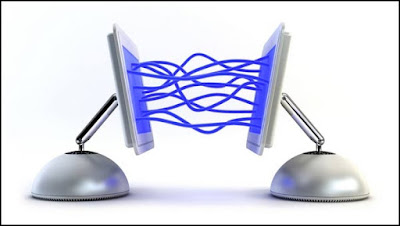

Thanks, I'll test the instuctions and update with the results after that.
ReplyDeleteThe file copy will first take some hours.
Best regards Reggie