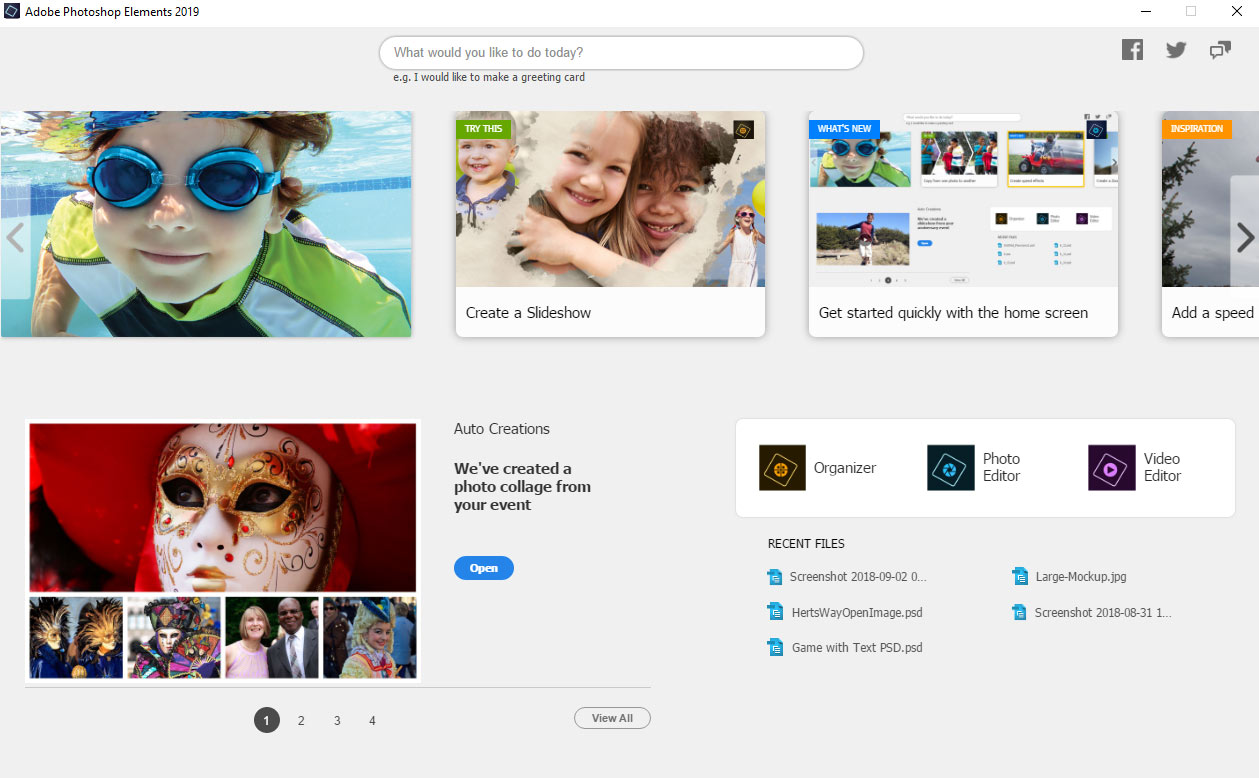Adobe has released new 2019 versions of their popular
photo and video editing applications. As I have recommended previously, buying the combo
(Photoshop Elements + Premiere Elements) offers best value for money for those who shoot stills and video.
New Installer Technology
This should result in faster download, installation and
fewer set-up errors.
The first thing you will notice after installing the 2019
versions is the new hub – Home Screen – from which you can launch the
individual apps, including Organizer and open recent files.
Auto-Creations
The Adobe magic will happen in the background attempting
to make the best creations automatically (collage, video, slideshow or stills
from video) of your birthday, wedding or other events.
These will appear on the home screen after you receive a
notification (when indexing is complete) and can be accessed by clicking Open
or View All.
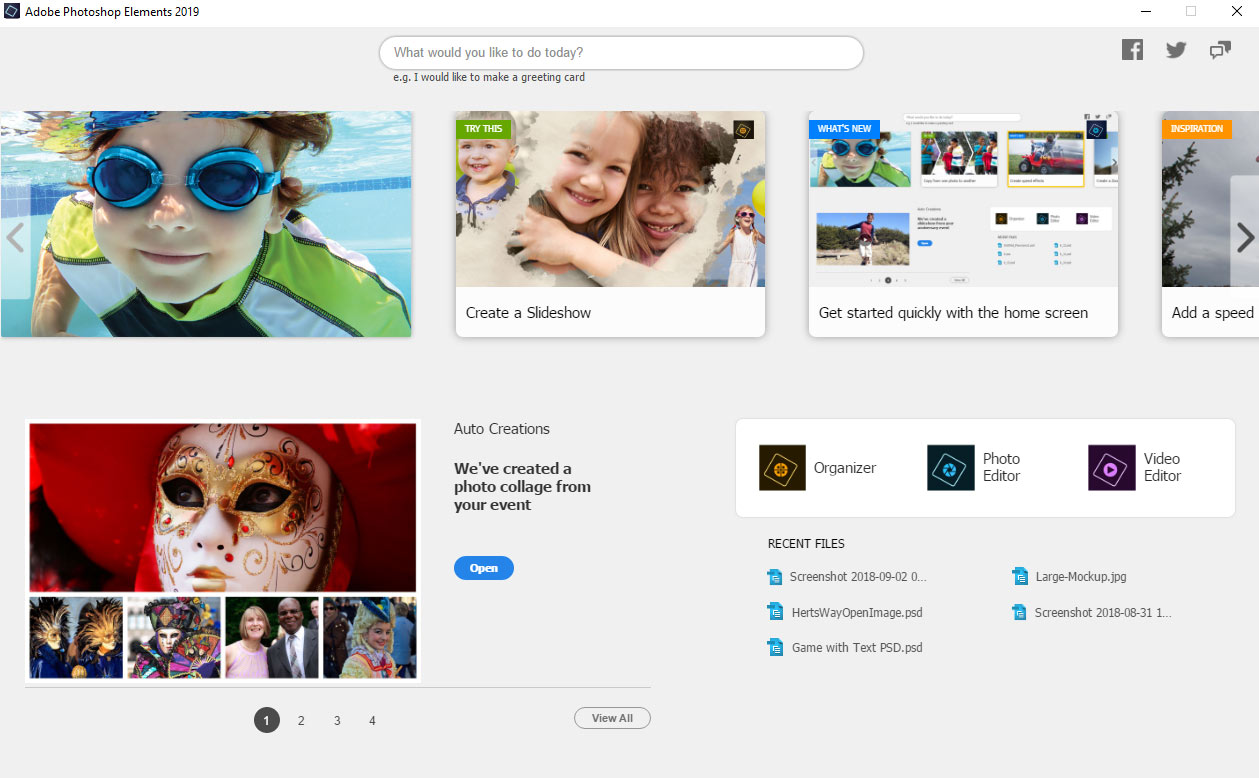
Guided
Edits
Adobe has continued to add new features to the guided
edit mode bringing the total to 53. These are one of the most popular and quick ways for anyone to become creative
using features which are unique to Photoshop Elements compared with
Photoshop CC.
From Guided >> Fun Edits
Quickly create your own memes for social media, using the
new meme maker feature.
From Guided >> Fun Edits
Become an illustrator by turning sections of your image
into a partial sketch.
From Guided >> Fun Edits
Adobe added the Photo Text feature to PSE15 enabling a
single photo to be used as a background for text. The new multi-photo text feature now lets you use individual photos of a subject within each separate
letter of a word.
From Guided >> Special Edits
Give individual photos a flourish with text & border overlay.
Photo
Collage
Adobe has re-built the collage function from the ground
up. I’m pleased to tell you that this is now a joy to use, being much more
intuitive and fully automatic.
Select a few photos in Organizer and click Create
>> Photo Collage
The Elements Editor app will launch and your collage will
be quickly built before your eyes. There are many layouts to choose from, which
will change interactively as you add or remove photos. There is a fantastic choice
of graphics to use as backgrounds; or simply add a solid color or photo background.
The advanced button lets you use the layers pallet to customize your creation
as desired.
I have made a short video to demonstrate the improvements
to the new collage interface. Simply click the YouTube link below to view.
 |
| Landscape Layout |
 |
| Portrait Layout |
|
|
|
|
 |
Instagram Layout
|
|
 |
Facebook Layout
|
|